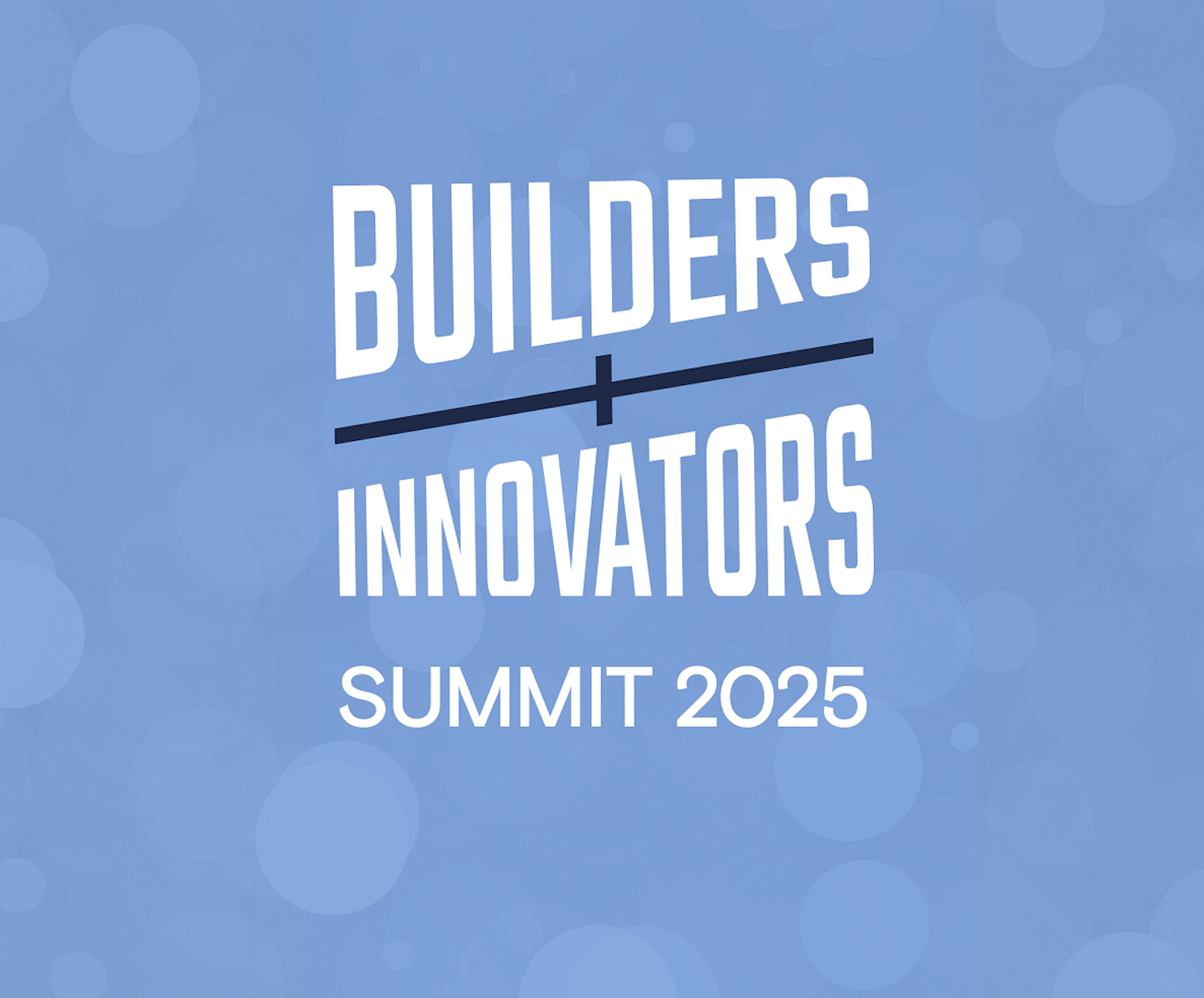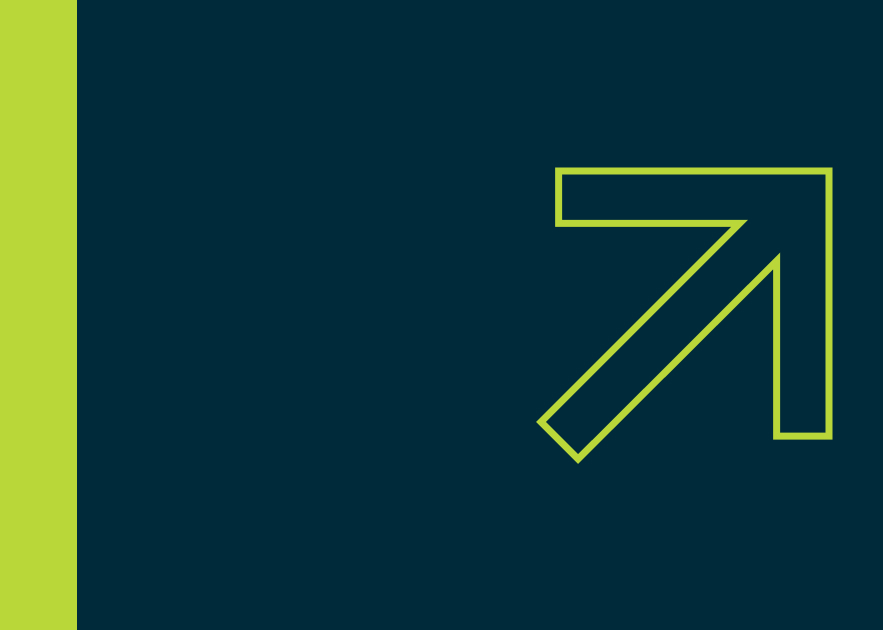Introducing Your New Billing Portal
.gif)
Download resource
Introducing Your New Billing Portal
.gif)
Madison's New Billing Portal
At Madison Energy Infrastructure, we’re committed to making your experience as smooth and stress-free as possible. That’s why we’ve redesigned our billing portal—to give you more control, better visibility, and a simpler way to manage your payments.
With an intuitive, user-friendly design, the core functions remain the same, but now you can navigate your account faster and with greater ease.
How it Works
Our new portal is built for convenience. The main navigation includes four key sections:
- Invoices – View and download current and past invoices.
- Payments – Track and download your payment history.
- Rate Schedules – Access contract details, rates, and terms.
- Payment Settings – Add or update payment methods and set up autopay
View and or pay a singular invoice.
- Click invoices tab at the top of the screen
- Select the specific invoice and then click pay invoice
- Select which invoice you want to pay, can select multiple then checkout
Updating Payment Settings
Add and manage payment methods.
- Click Payment settings tab at top of the screen
- Click add new payment and add banking
- Click Save Payment Method
Set up autopay for hassle-free billing.
- On Payment settings tab click Add Auto Pay
- Fill out info and select which bank account youwant for a specific contract/invoice
- Click Save Autopay
- If applicable, make sure to set up autopay foreach contract/invoice
Managing Your Invoices
In the Invoices section, you’ll find a list of all your bills, including:
- Invoice Number
- Billing Status
- Issue Date
- Due Date
- Invoice Total
- Production Details
- Rate Information
Click on any invoice for a detailed Cost Summary and a breakdown of your solar site’s production.
Tracking Payments
In the Payments section, you can view and download records of all past payments for easy reference.
Checking Your Rate Schedule
The Rate Schedules section provides quick access to your contract, including:
- Your rate
- Contract length
Click on your contract for additional details.
Our goal is to make managing your billing simple and efficient. If you have any questions or need support, please reach out to invoicing@madisonei.com.
.JPG)